How to Turn on 2-step Verification Your Outlook/Hotmail Account
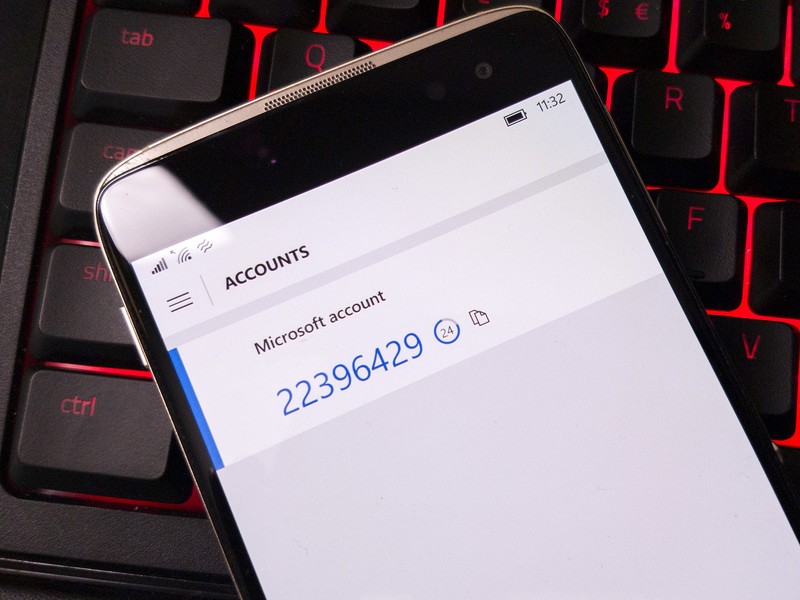
2-step verification for Hotmail accounts is called “2-factor authentication” or “2FA” for short, which is microsoft’s advanced Outlook/Hotmail account security layer, making it difficult for outsiders to access and gain control over your account. Even if someone guesses your password, without the second form of authentication, they won’t be able to gain access to your account.
There are several ways to verify two steps, such as using an alternate email address, phone number, or using the Authenticator application. After 2-step verification is set up, every time you log in from a new location or on a new device, you will be sent a verification code to prove that you are the account owner.
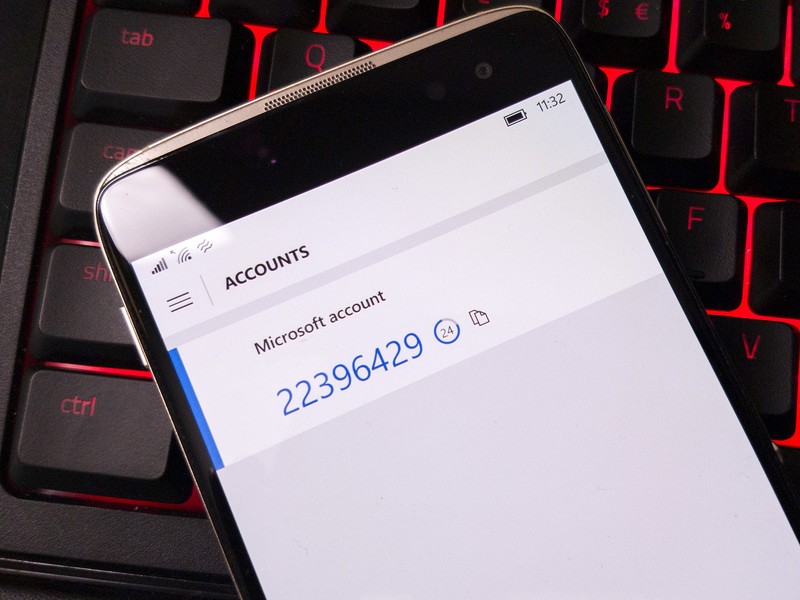
This article will guide you to turn on 2-step verification for your Outlook account using an alternate email address to prevent others from accessing Outlook, Xbox Live, OneDrive, Office 365 and other Microsoft services.
How to set up two-step verification using email address
Step 1. Visit this link to access the Security settings on your Microsoft Account, then log in to your hotmail account. (Alternatively, you can also log in to your Hotmail account, click on your avatar in the top right corner and click on My account.)

Step 2. Click on Security.

Step 3. Then, click on More security options.

Step 4. Here, navigate to the Two-step verification section, and click on Set up two-step verification.

Step 5. Click the Next button to continue.

Step 6. Click the Next button again.

Step 7. Click Finish to complete. So you’ve completed turning on 2-step verification via phone number or alternative email.

Hope everyone succeeds with this useful information.


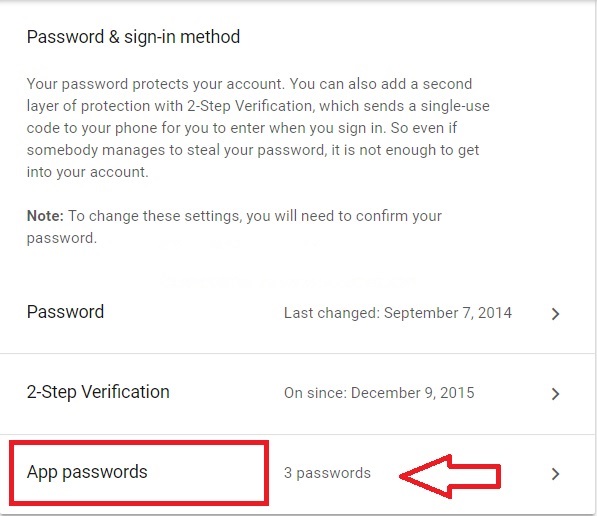

need help
Can I help you?
Wait
me rikthy pasin e gmailt
I wanted to return the email that I forgot about.