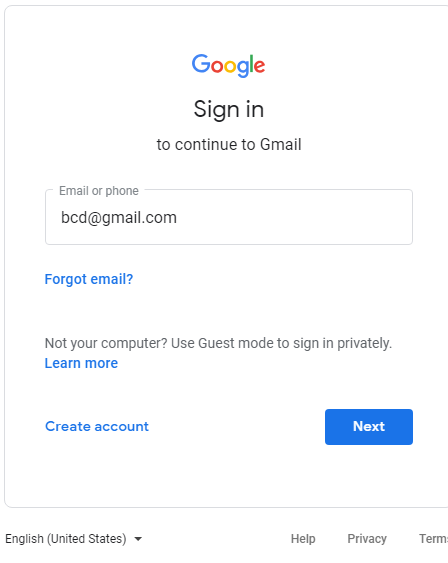How to Delete Gmail and Google Accounts
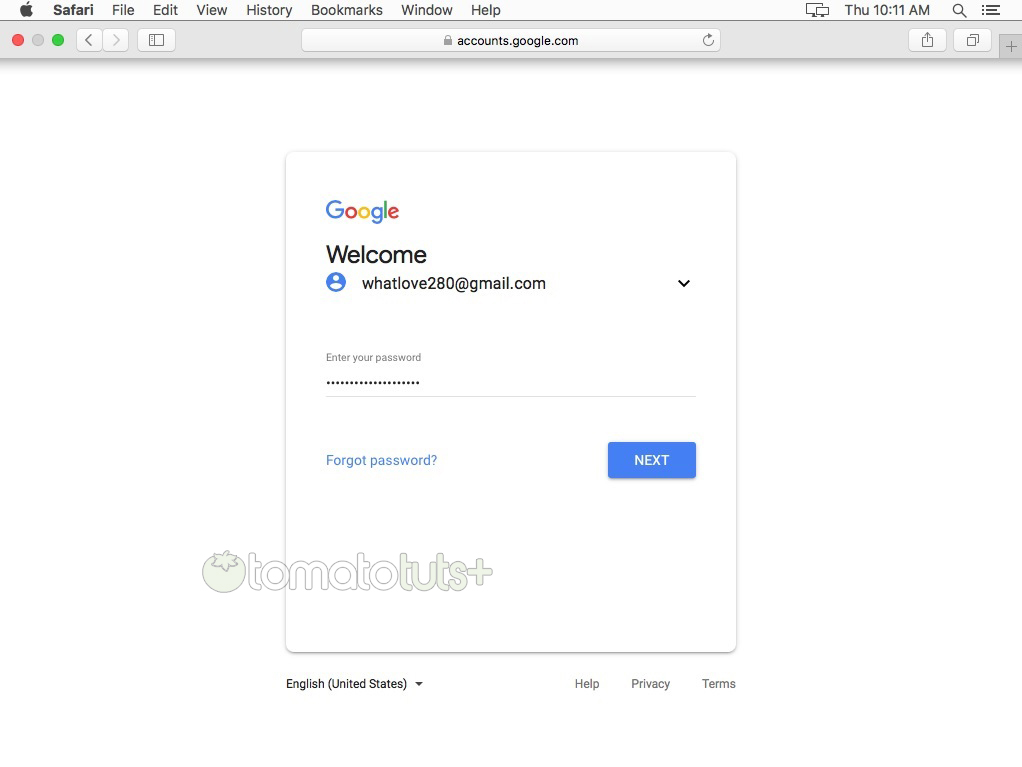
You can delete your Gmail account by referring to the article below.
- Steps to delete Google account
- Some notes before deleting Google account
After deleting your Google account, you will NOT use some services:
- The service requires logging in to Gmail, Drive and Calendar.
- The data associated with your account such as email, photos and transaction records.
- Subscriptions and content like movies and TV shows you bought on YouTube.
- Content you have purchased on Google Play such as movies, games, music.
- All information you have saved on Chrome browser.
- Your Gmail username. After deleting a Google Account, you cannot reuse this account and cannot create a new Google Account with the same username that was previously deleted.
Note: If you use your Gmail address to sign in to other services or if you use that address to recover your password, remember to update your information on those services before deleting Google account.
-With Android devices:
Without a Google account, you can’t access some apps and services on Android devices like:
- Google Play: You cannot download or update apps or games on the Play Store app. Also you can not listen to music, watch movies, read books … that you bought on Google Play. This includes music that you purchased outside of Google Play uploaded to your music store. Game progress, achievements, and other data associated with your Google Account in Google Play Game may be lost.
- Contacts: Any contacts stored on Googel account will be lost. Also contacts will not sync with the device anymore.
- Drive: You cannot save data such as photos, documents … on Drive or back up these data via Android Backup Service.
-With Chromebook:
After deleting your Google account, you cannot find or use any services on your Chromebook:
- Any Chrome app will be deleted, including free and paid apps.
- Chrome extensions have also been removed, including free and paid extensions.
However, you can use Guest mode to sign in to your Chromebook if your Google account has been deleted.
- Delete Google account
Step 1: Log in your Google account. If you forget the password, you can reset the Gmail password.
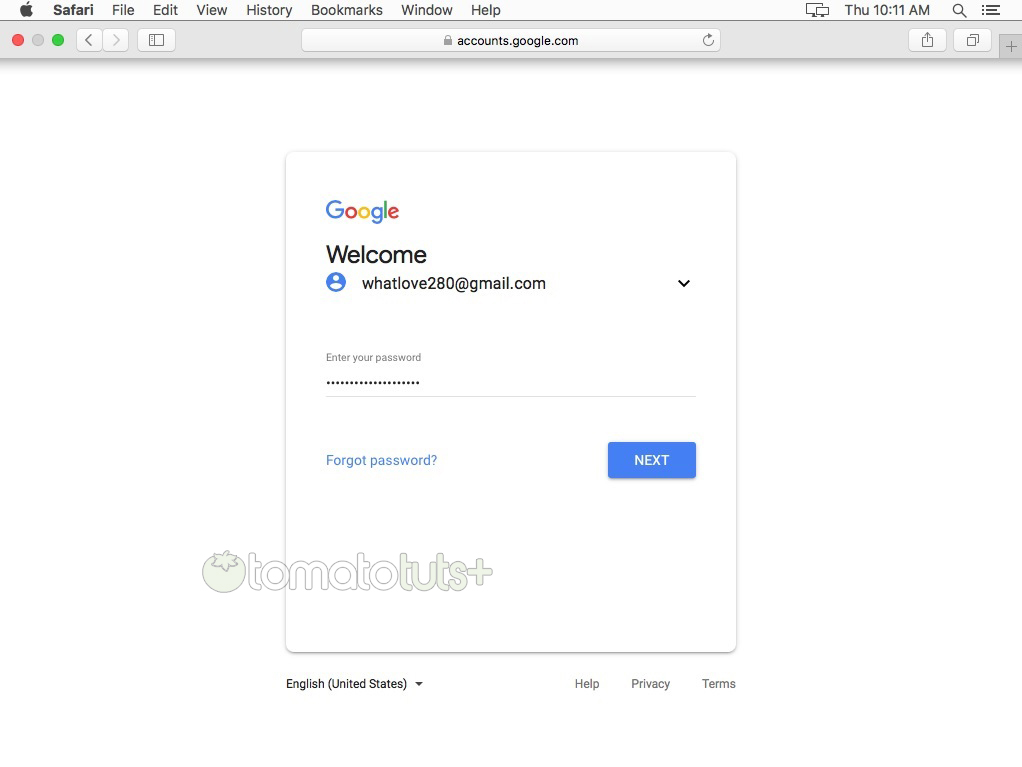
Step 2: Click Data & Personalization.

Step 3: Scroll down to find the Delete your account or services.

Step 4: Select Delete your Google Account.
Step 5: Retype the current password of the Gmail account in use. Click Next.
Step 6: Review the content you are about to delete, read carefully and check the two boxes at the bottom of the page. Finished, select Delete account is done.
Note: If you delete your Google account, you don’t have access to your data. Therefore, you should download your data before deleting your account.
- Delete Gmail address
Step 1,2,3: You do the same way to delete the Google Account that gmailloginm.online has guided above.
Step 4: On the Delete your account or services interface, select Delete a service.

Step 5: Retype the current password of the Gmail account in use. Click Next.
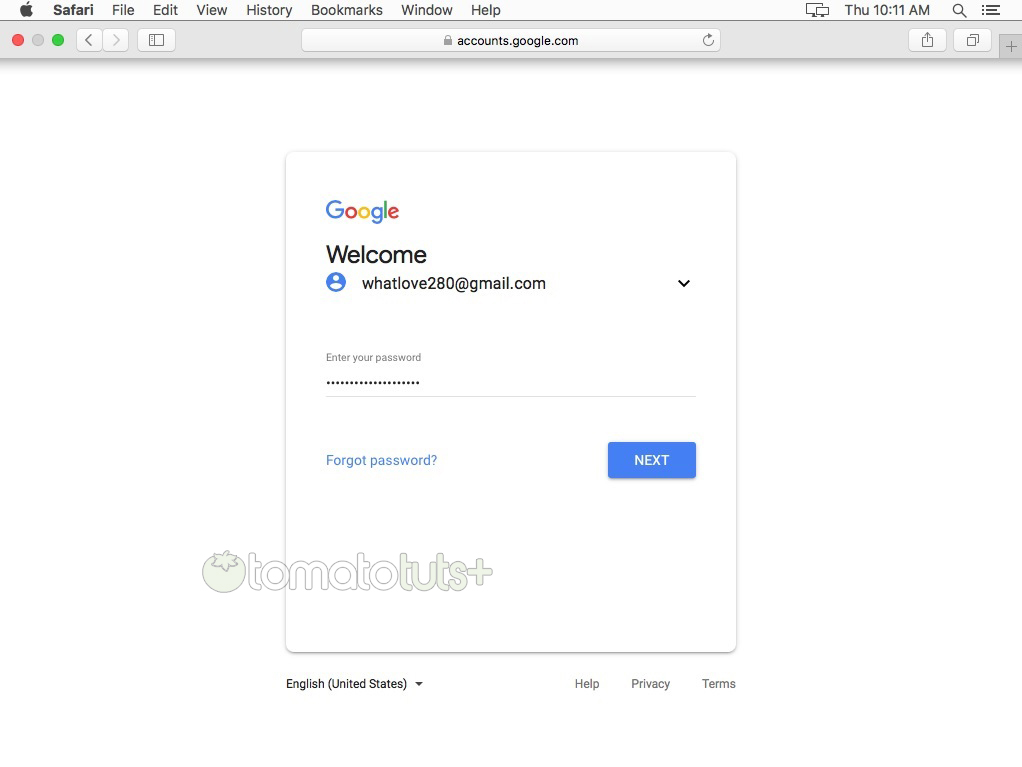
Step 6: On the next page, you select the device which you want to delete, here we select the Gmail account, click the trash can icon next to Gmail.
![]()
Note: Click the Download data link to download a full copy of Gmail messages using the Google Takeout tool.
You can also copy your email to another Gmail account, maybe a new Gmail address.
Step 7: In the How you will log in to Google interface, enter a new email address, different from the account you want to delete into the Enter email address field. If you skip this step, you will not be able to delete your Gmail account.
Note:
- The alternate email address is not a Gmail account.
- Gmail may pre-populate the secondary address you used when creating your Gmail account. The alternate email address you enter here will become your new Google account username.
Step 8: Click Send verification email. Google will display a notice like this:
Step 9: Log in to the account you just entered above, Open an email from Google ([email protected]) with the subject “Security alert for your linked Google account” or “Confirm Gmail deletion “.
Step 10: Click the attached link or follow the instructions in the email to confirm deletion of the Gmail account.
Step 11: Continue to log back in to the Gmail account you want to delete.
Step 12: At the Confirm Gmail deletion interface, read the content carefully and check Yes, I want to permanently delete [email protected] from my Google account at the bottom of the page. Done, select Delete Gmail is done.

- Delete some Google services from your Google account
To delete some services like YouTube, PlayGames from your Google account, follow the same steps as deleting Gmail above.