Setup Gmail SMTP for WordPress
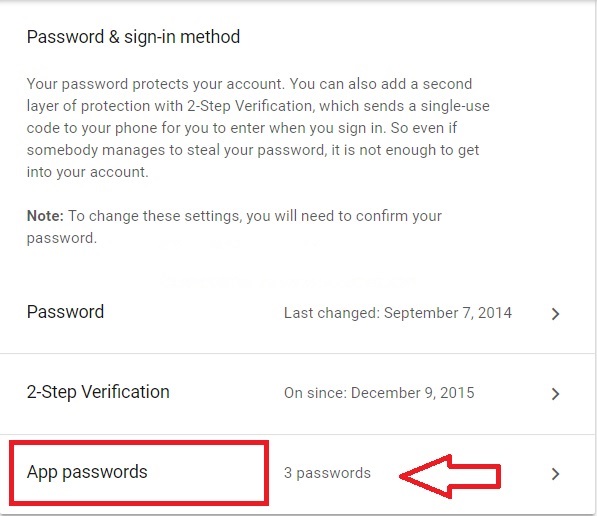
How to setup Gmail SMTP for WordPress to support send email on hosts without email functionality.
In this article, we will guide how to set up Gmail SMTP in the most detail so that you can follow, of course I have used for a long time without seeing anything, besides being limited to send 2,000 emails per day.
To set up Gmail SMTP, you need to Turn on 2-Step Verification in Gmail functionality for your account, see details here.
Setup Gmail SMTP
After turn on the 2-Step Verification, go back to the Signing in to Google section and select App Password (here).
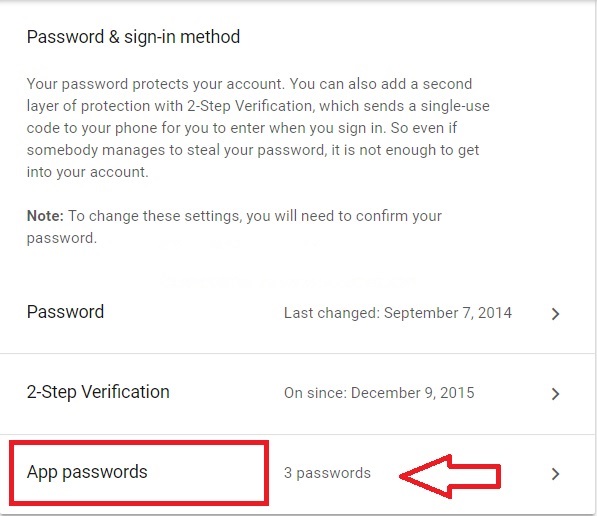
Then scroll down to select Select app is Mail and Select device you select anything, then press Generate.

Then it will give you a sequence of characters, copy it, this is your Gmail SMTP password.

Now go to the your WordPress website, install the WP SMTP plugin and set it up as follows:

You need to note:
- Choose the SMTP Secure is SSL
- SMTP Port is 465
- SMTP Host is smtp.gmail.com
- Username must be your e-mail address from the account that obtained the App Password
- Password is your App Password has just taken above
- If you choose SSL and port 465 can not be used, please select port 587 with TLS.
Then press Save Changes.
Now you can use the test function below to send an mail to your email, if it send you successfully, you’re done.

Good luck!

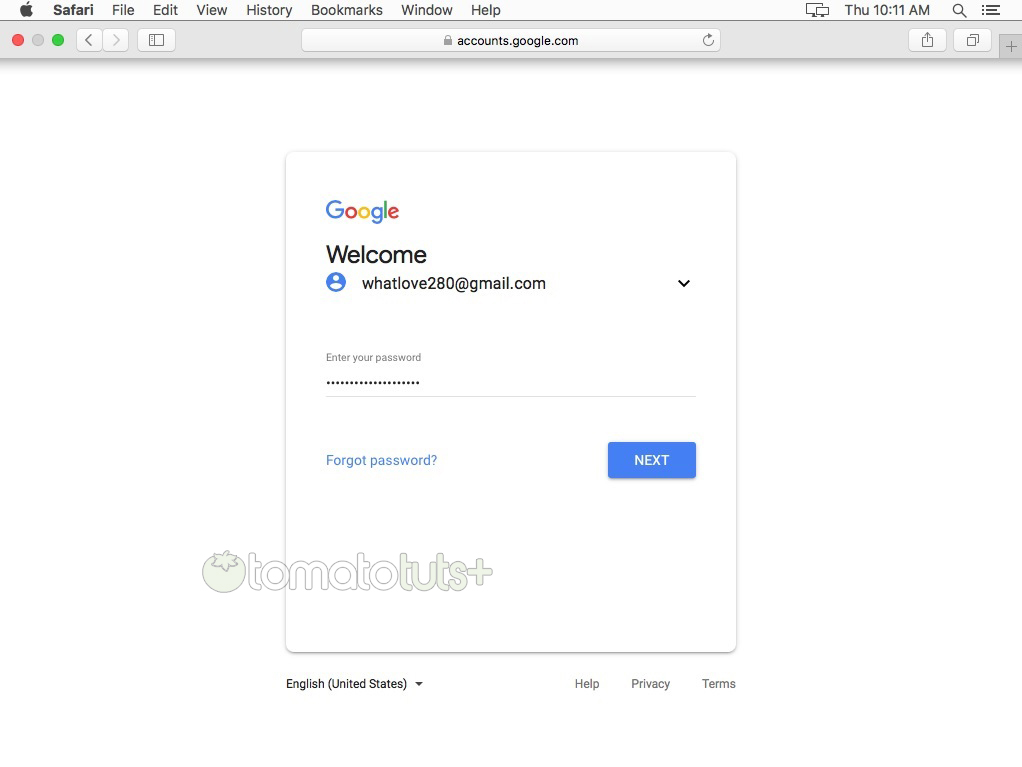



md abid